table of contents
The accessibility of Hide My Email.
I regularly use “Hide My Email” in iCloud services, and it’s been quite effective for privacy protection and spam prevention, especially considering I have over 40 created email addresses. However, I found the accessibility on iPhone and iPad somewhat lacking. Although the process seems straightforward under Settings – iCloud – Hide My Email in three steps, it involves more steps than expected.
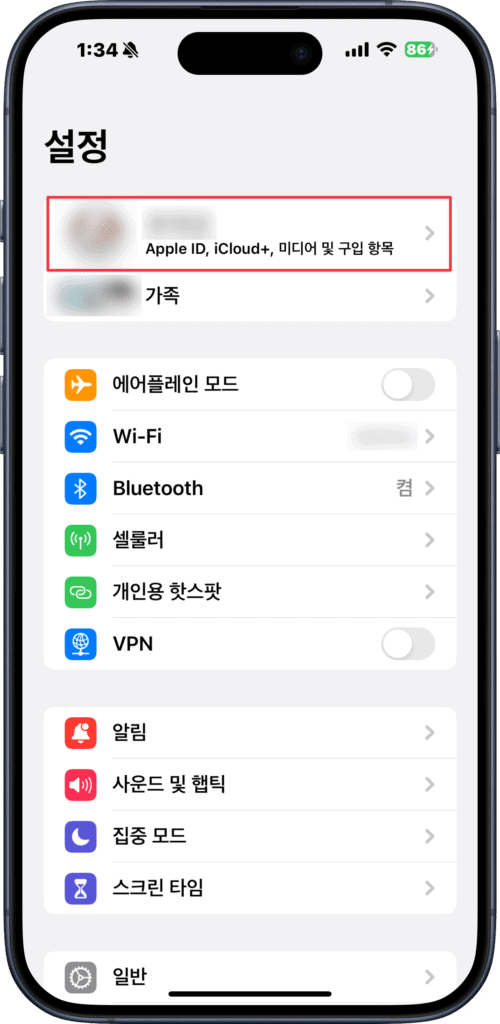
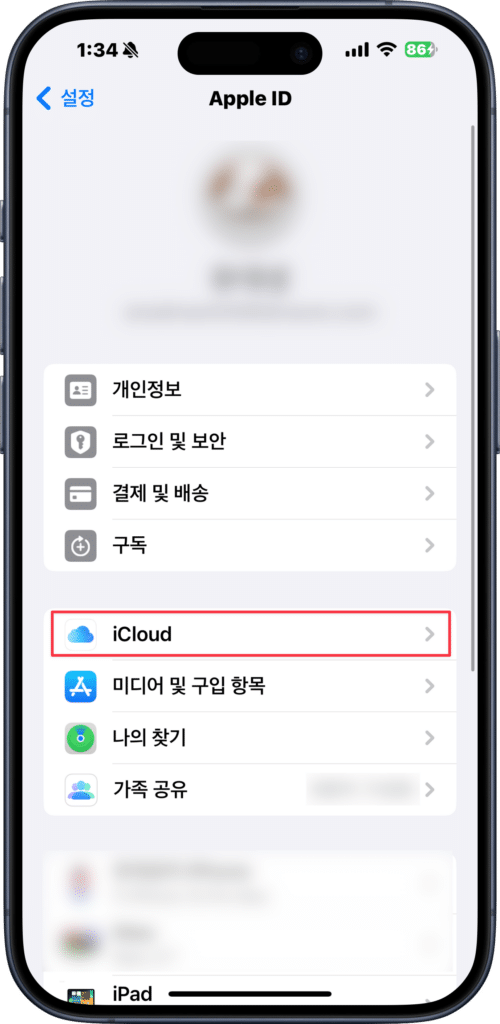
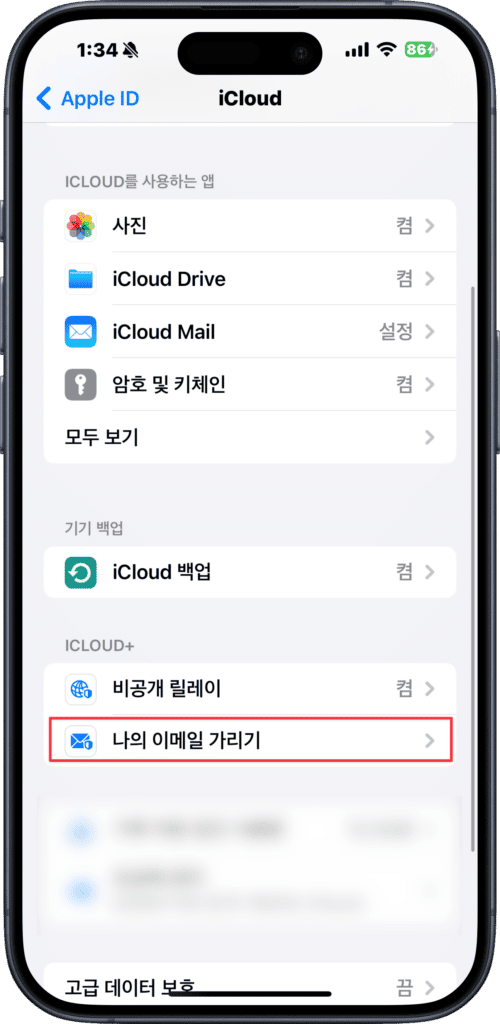
A process that seems simple but is sneakily troublesome to find
I explored using Shortcuts to simplify the access, and while the default Shortcuts app didn’t provide the option I needed, I discovered that executing a schema via the “Open URL” action is a feasible solution, as suggested in the Shortcuts forum.
Currently, the Shortcuts method is applicable only to iPhone and iPad, and I haven’t yet found a solution for macOS.
Accessing Hide My Email with the Shortcut
prefs:root=APPLE_ACCOUNT&path=ICLOUD_SERVICE/PRIVATE_EMAIL_MANAGE
If you paste the above code into Shortcuts app – Add (+) – Add Action – Open URL, it will execute and access “Hide My Email.” If needed, you can easily add the shortcut by pressing the button below.
Add Hide My Email Shortcut
If you add it, long-press the shortcut icon, and you can press the share button to add it to your home screen.
Confirmed working on iOS 17.1.2. However, due to Apple’s policies or security reasons, it might stop working at any moment. It would be great if Apple could make accessing “Hide My Email” more convenient.
Note that there might be a delay in showing the “Hide My Email” page upon execution. Consider it as a shortcut to simplify access.